🦄Icons
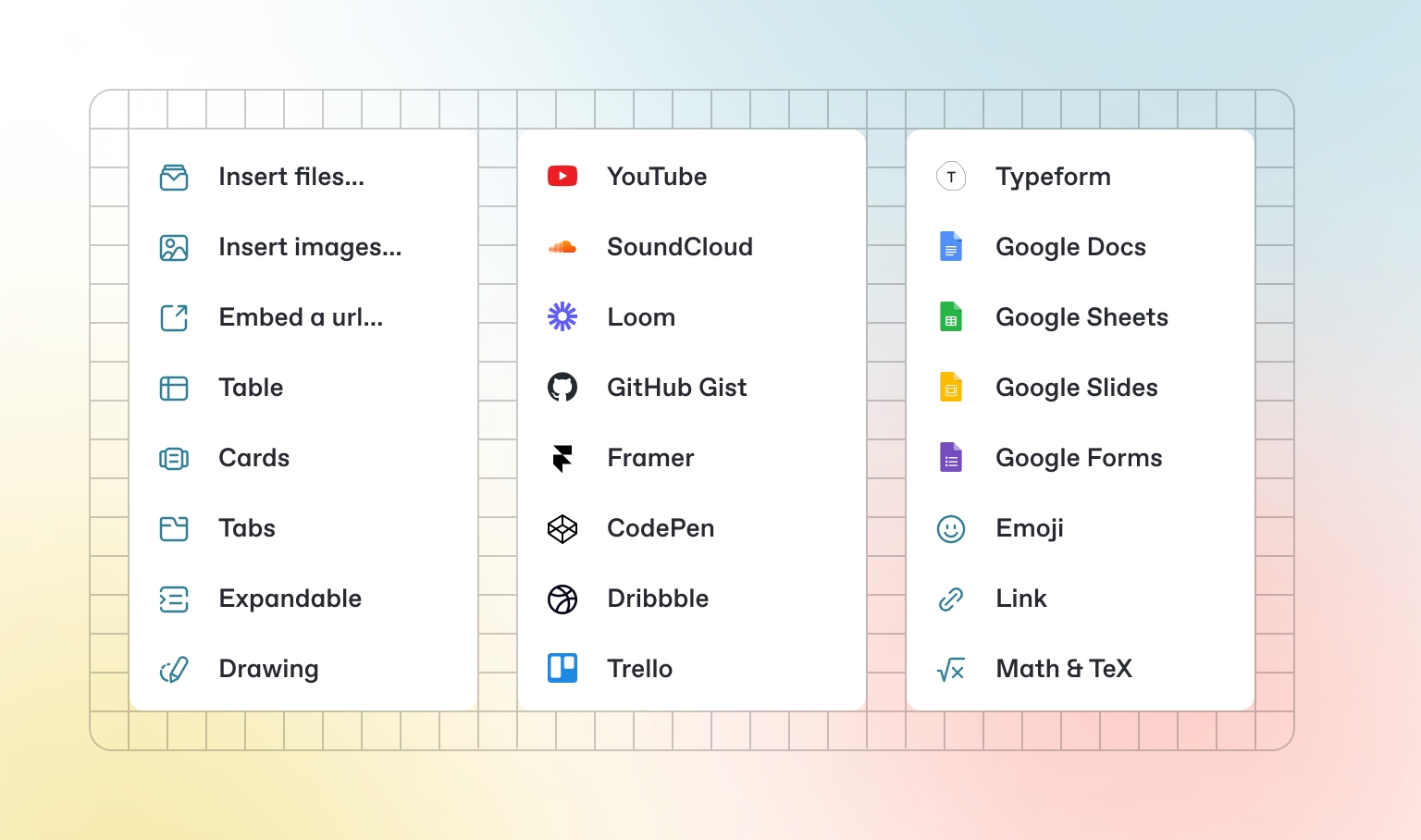
Integrating Icon Library
To integrate an icon library like Font Awesome on your web page, follow these steps:
Include the Font Awesome stylesheet in your HTML <head> section:
<head> section:Use the icons in your HTML by adding the appropriate class to an <i> tag:
This will display a camera icon from Font Awesome as shown below:

Some Examples of Icon Libraries
Last updated